User Guide
Condonery is a desktop app made for property agents primarily used for managing client contacts and property listings. It is optimized for use via a Command Line Interface (CLI) while still having the benefits of a Graphical User Interface (GUI). If you can type fast, Condonery can get your contact management tasks done faster than traditional GUI apps.
- Quick start
- Command Overview
- Features in Condonery
-
Property Directory Features
- Adding a property:
add -p - Listing all properties :
list -p - Editing a property :
edit -p - Locating properties by name:
find -p - Deleting a property :
delete -p - Filtering properties by tags:
filter -p - Filtering properties within price range:
range -p - Filtering properties by status:
status -p - Filtering properties by type:
type -p - Selecting a property:
select -p - Clearing all entries :
clear -p
- Adding a property:
- Client Directory Features
- FAQ
- Command summary
Quick start
-
Ensure you have Java
11or above installed in your Computer. -
Download the latest
condonery.jarfrom here. -
Copy the file to the folder you want to use as the home folder for your Condonery.
-
Double-click the file to start the app. The interface will look like this.
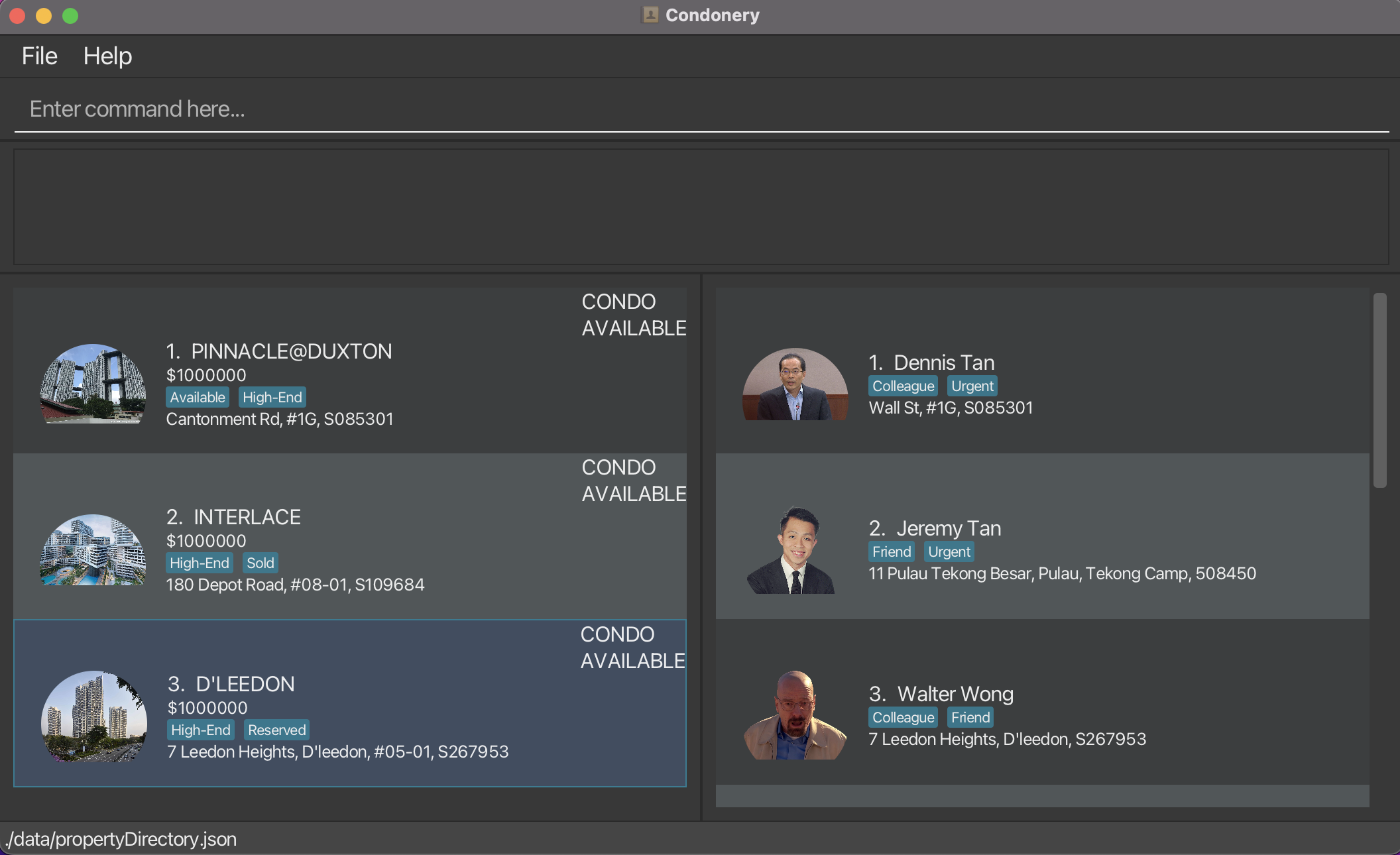
-
Type the command in the command box and press Enter to execute it. e.g. typing
helpand pressing Enter will open the help window. Some example commands you can try:-
list -p: Lists all properties. -
add -pn/Pinnacle@Duxton a/Cantonment Rd, #1G, 085301 p/100,000 h/CONDO t/luxury: Adds a listing namedPinnacle@Duxton, with the inputted details, to the property directory. -
list -pfollowed bydelete 3: Deletes the 3rd property shown in the current list. -
exit: Exits the app.
-
-
Refer to the Features below for details of each command.
Command Overview
![]() Notes about the command format:
Notes about the command format:
- Flags
-pand-cafter each command word represent interactions with the property and client directory respectively.-
add -padds a property in the property directory whileadd -cadds a client in the client directory.
-
- Words in
UPPER_CASEare the arguments to be supplied by the user.
- In
add -p n/NAME,NAMEis an argument which can be used asadd -p n/PINNACLE@DUXTON.
- In
- Items in square brackets are optional.
-
n/NAME [t/TAG]can be used asn/PINNACLE@DUXTON t/luxuryor asn/PINNACLE@DUXTON.
-
- Items with
…after them can be used multiple times including zero times.
-
[t/TAG]…can be used as many times as needed (including 0 times),t/friend,t/friend t/familyetc.
-
- Parameters can be in any order.
- If the command specifies
n/NAME p/PRICE,p/PRICE n/NAMEis also acceptable.
- If the command specifies
- If a parameter is expected only once in the command, but you specified it multiple times, only the last occurrence of the parameter will be taken.
- If you specify
p/1,000,000 p/2,000,000, onlyp/2,000,000will be taken.
- If you specify
- Extraneous arguments for commands that do not have any parameters (such as
help,exit,list -p,list -c,clear -pandclear -c) will be ignored.
- If the command specifies
help 123, it will be interpreted ashelp.
- If the command specifies
Prefix list
| Prefix | Associated Parameter | Definition | Examples | Remarks |
|---|---|---|---|---|
n/ |
NAME |
Refers to the name of a property or client. |
n/PINNACLE@DUXTONn/Walter
|
Each property or client can only have one name. |
a/ |
ADDRESS |
Refers to the address of a property or client. | a/Cantonment Rd, #1G, 085301 |
Each property or client can only have one address. |
t/ |
TAG |
Refers to a tag of a property or client. Can be used for labelling important details. |
t/High-end, t/Friend
|
Tags must be alphanumerical Each property or client can have multiple tags. |
-i |
IMAGE |
Refers to the image for a property or client. User will be prompted to select an image in a separate window upon invoking prefix. |
NIL | Each property or client can only have one image. |
p/ |
PRICE |
Refers to property price. |
p/1,000,000 |
Each property can only have one price. Accepts positive integers only. Max input price is 2,147,483,647.Use of commas to separate digits allowed, except when commas is in front of leading digit ( ,100), comma not between digits (100,) or using consecutive commas (10,,0) |
h/ |
PROPERTY_TYPE |
Refers to type of housing Must be one of CONDO, HDB, or LANDED |
h/HDB, h/Condo, h/landed
|
Each property can only have one property type. Valid property types: HDB, CONDO, LANDEDArguments for this parameter are case-insensitive. |
s/ |
PROPERTY_STATUS |
Refers to availability of property Must be one of AVAILABLE, SOLD, or PENDING |
s/AVAILABLE, s/PENDING
|
Each property can only have one property status. Valid property statuses: AVAILABLE, SOLD, PENDINGArguments for this parameter are case-insensitive. |
ic/ |
INTERESTED_CLIENTS |
Refers to list of clients who are considering to purchase a particular property. | ic/Samuel |
Each property can have multiple clients interested in it. |
ip/ |
INTERESTED_PROPERTIES |
Refers to list of properties that a client is interested in. | ip/duxton |
Each client can be interested in multiple properties. |
Property directory
| Command | Definition | Parameters | Format | Examples |
|---|---|---|---|---|
add -p |
Adds a property to the property directory. | Prefix required for all arguments Mandatory arguments: n/NAMEa/ADDRESSp/PRICEh/PROPERTY_TYPEOptional arguments: -i [IMAGE]s/PROPERTY_STATUSt/TAGic/INTERESTED_CLIENTS
|
add -p n/NAME a/ADDRESS p/PRICE h/PROPERTY\_TYPE [-i] [s/PROPERTY_STATUS] [ic/INTERESTED_CLIENTS]… [t/TAG]… |
add -p n/PINNACLE@DUXTON a/SG, Cantonment Rd, #1G, 085301 p/1,000,000 h/HDB t/luxuryadd -p n/KAMPUNG@ADMIRALTY a/676 Woodlands Drive 71, Singapore 730676 p/800,000 h/HDB t/neighbourhood t/elderly ic/James Tan s/AVAILABLE
|
list -p |
Lists all properties currently stored in the property directory. | No argument needed | list -p |
NIL |
edit -p |
Edits an existing property in the property directory. | Prefix required for all arguments except INDEXMandatory arguments: INDEXOptional arguments (at least one field): n/NAMEa/ADDRESSp/PRICEh/PROPERTY_TYPE-i [IMAGE]s/PROPERTY_STATUSt/TAGic/INTERESTED_CLIENTS
|
edit -p INDEX [n/NAME] [a/ADDRESS] [-i] [p/PRICE] [h/PROPERTY_TYPE] [s/PROPERTY_STATUS] [ic/INTERESTED_CLIENTS]… [t/TAG]… |
edit -p 2 n/PINNACLE@DUXTON a/SG, Cantonment Rd, #1G, 085301edit -p 1 t/high-end t/luxury
|
find -p |
Finds properties whose names contain any of the given keywords. | No prefix neededNAME
|
find -p NAME [MORE_NAMES] |
find -p PINNACLE@DUXTON BISHAN |
delete -p |
Deletes the property at the specified INDEX from the property directory. | No prefix neededINDEX
|
delete -p INDEX |
delete -p 3 |
filter -p |
Returns a list of properties whose tags contain any of the given keywords. | No prefix neededTAG
|
filter -p TAG [MORE_TAGS] |
filter -p high-end luxury |
range -p |
Returns a list of properties within a specified price range. | Prefix required for all arguments except INDEXMandatory arguments: INDEXl/LOWER_BOUNDu/UPPER_BOUND
|
range -p l/LOWER_BOUND u/UPPER_BOUND |
range -p l/1,000,000 u/3,000,000range -p l/1000000 u/3000000
|
clear -p |
Clears all properties from the property directory. | No argument needed | clear -p |
NIL |
select -p |
Returns the property at the specified index while displaying the list of interested clients in the client directory. | No prefix neededINDEX
|
select -p INDEX |
select -p 2 |
status -p |
Returns all the properties with the specified status. | No prefix neededPROPERTY_STATUS
|
status -p |
status -p AVAILABLEstatus -p SOLD
|
type -p |
Returns all the properties with the specified type. | No prefix neededPROPERTY_TYPE
|
type -p |
type -p HDBtype -p condo
|
Client directory
| Command | Definition | Parameters | Format | Examples |
|---|---|---|---|---|
add -c |
Adds a client profile to the client directory. | Prefix required for all arguments Mandatory arguments: n/NAMEa/ADDRESSOptional arguments: t/TAG-i[IMAGE]ip/INTERESTED_PROPERTIES
|
add n/NAME a/ADDRESS [-i] [t/TAG]… [ip/INTERESTED_PROPERTIES]… |
add -c n/James a/123, Clementi Rd, 1234665 t/friend t/colleague ip/PINNACLE@DUXTON |
clear -c |
Clears all clients from the client directory. | No argument needed | clear -c |
NIL |
delete -c |
Deletes the client profile at the specified INDEX from the client directory. | No prefix neededINDEX
|
delete -c INDEX |
delete -c 3 |
edit -c |
Edits an existing client profile in the client directory. | Prefix required for all arguments except INDEXMandatory arguments: INDEXOptional arguments (at least one field): n/NAMEa/ADDRESS-i [IMAGE]t/TAGip/INTERESTED_PROPERTIES
|
edit -c INDEX [n/NAME] [a/ADDRESS] [-i] [ip/INTERESTED_PROPERTIES]… [t/TAG]… |
edit -c 2 n/James Lee a/SG, Cantonment Rd, #1G, 085301edit -c 1 t/friend t/colleague
|
filter -c |
Returns a list of client profiles whose tags contain any of the given keywords. | No prefix neededTAG
|
filter -c TAG [MORE_TAGS] |
filter -c friend colleague |
find -c |
Finds clients whose names contain any of the given keywords. | No prefix neededNAME
|
find -c NAME [MORE_NAMES] |
find -c James Jake |
list -c |
Lists all client profiles currently stored in the client directory. | No argument needed | list -c |
NIL |
select -c |
Returns the client at the specified index while displaying the list of interested properties in the property directory. | No prefix neededINDEX
|
select -c INDEX |
select -c 1 |
General commands
| Command | Definition |
|---|---|
exit |
Exits the program. |
help |
Shows the help guide |
undo |
Reverses the effect of the previous command. Only commands that affect the state of Property/Client Directory can be undone. For example, help cannot be undone, whereas add -p can be undone. |
| ↑ | Show previous command in command line |
| ↓ | Show following command in command line |
Features in Condonery
Undoing commands : undo
Reverses the effect of the previous command. Only commands that affect the state of Property/Client Directory can be undone. Commands that are executed before the application is launched cannot be undone.
For example, help cannot be undone, whereas add -p can be undone.
Note: The feature for undo-ing an image upload has yet to be implemented. User’s will have to change the image
(eg. edit -p 1 -i) in order to ‘undo’ an image upload.
Format: undo
Viewing help : help
Shows the help guide.
Users can either read the User Guide from the Help Window, or choose to navigate to the URL in their browser to view
the full User Guide.
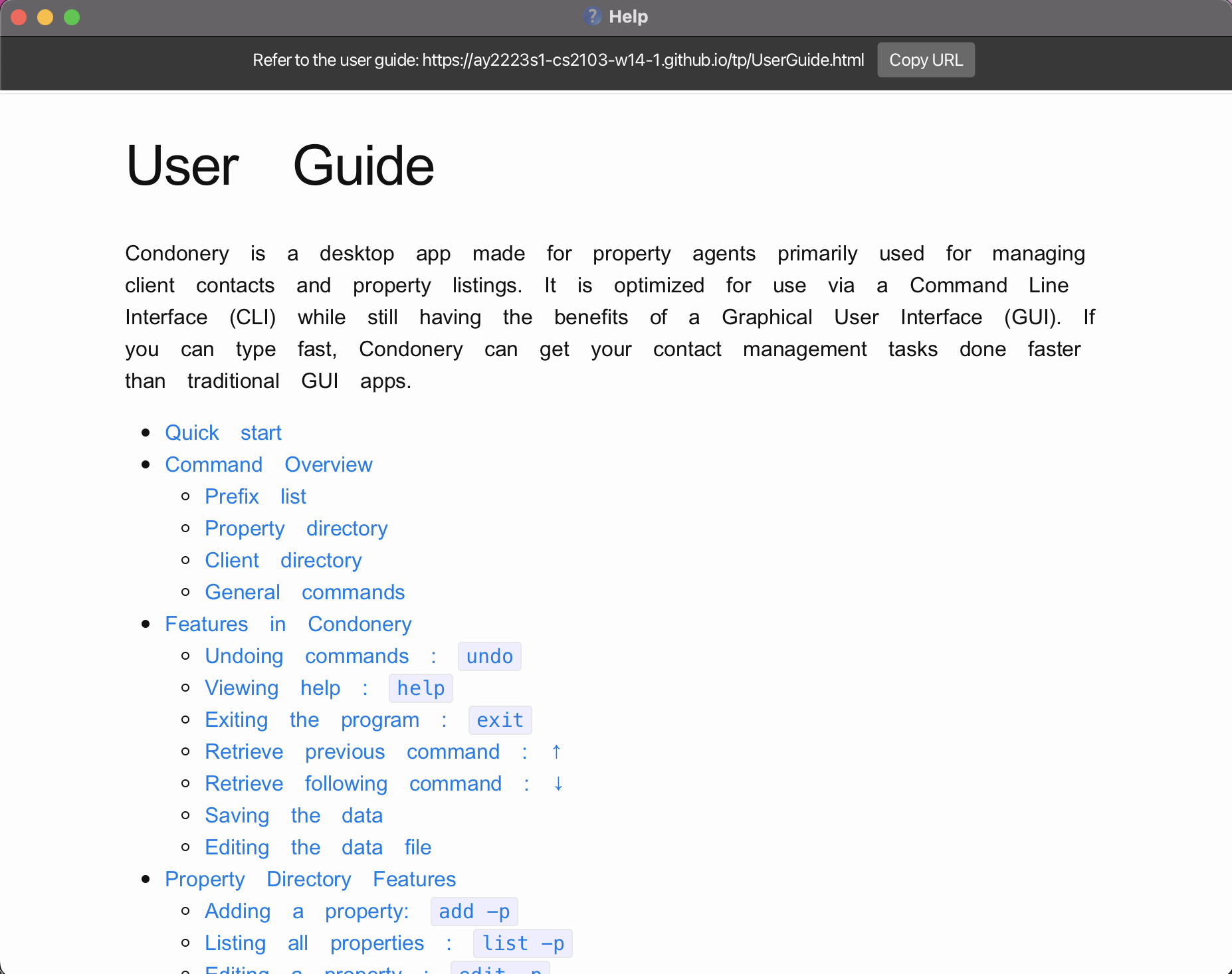
Format: help
Exiting the program : exit
Exits the program.
Format: exit
Retrieve previous command : ↑
Press the ↓ key while focused on the Command Line to retrieve previous command in the command line.
This feature is for convenience if you wish to re-enter previously entered commands.
Retrieve following command : ↓
Press the ↓ key while focused on the Command Line to retrieve the following command in the command line.
This will only work if you’ve previously navigated to a previous command and would wish to navigate back to a newer command.
Saving the data
Property directory and Client directory data are saved in the hard disk automatically after any command that changes the data. There is no need to save manually.
Editing the data file
- Property directory data are saved as a JSON file
[JAR file location]/data/propertyDirectory.json. - Client directory data are saved as a JSON file
[JAR file location]/data/clientDirectory.json. - Uploaded images are saved in
[JAR file location]/data/images. Images have to follow the naming convention of[property/client]-[EXACT_NAME], with no file extension.
Advanced users are welcome to update data directly by editing that data file.
Property Directory Features
Adding a property: add -p
Adds a property to the property directory.
Format: add -p n/NAME a/ADDRESS p/PRICE h/PROPERTY_TYPE [-i] [s/PROPERTY_STATUS] [ic/INTERESTED_CLIENTS]… [t/TAG]…
Prefix required for all arguments
Mandatory arguments:
n/NAMEa/ADDRESSp/PRICEh/PROPERTY_TYPE
Optional arguments:
-
-i[IMAGE] s/PROPERTY_STATUSt/TAGic/INTERESTED_CLIENTS
![]() Tips:
Tips:
- A property can have any number of tags (including 0)
- A property can have any number of interested clients (including 0)
- Adding interested clients to a property does not add the new property as an interested property for those clients.
- User should manually add the new property as an interested property of those clients (using
ip/prefix underadd -ccommand).
- The
h/PROPERTY_TYPEflag specifies the type of property. It can only be eitherHDB,CONDO, orLANDED(arguments are case-insensitive).
- The
s/PROPERTY_STATUSis optional, if not specified, will default toAVAILABLEstatus.
- The
ic/INTERESTED_CLIENTflag allows users to specify clients who are interested in the property.- The
INTERESTED_CLIENTargument should be a case-sensitive substring of the Client’s name.
- If more than 1 client matches the substring, an error message will be shown. Users should then use a more specific search, or input the Client’s exact name (case-sensitive).
- If no clients matches the search, an error message will be shown.
- To add multiple clients, users should type
ic/[INTERESTED_CLIENT]for each client. For example,ic/Samuel ic/Alice
- The
- The
-iflag allows the user to upload images of the property. A file chooser dialog will appear after running the command.
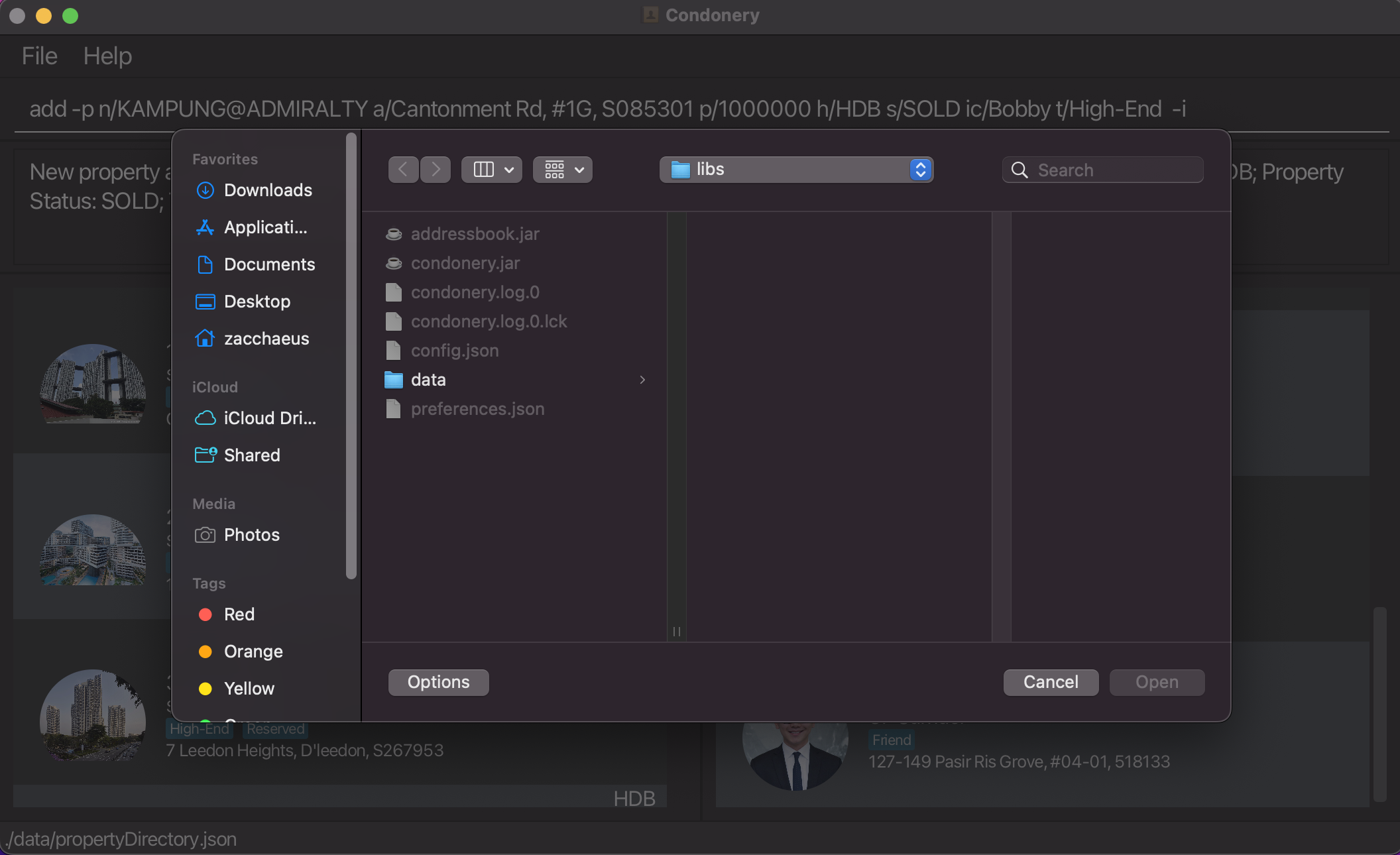
Examples:
add -p n/KAMPUNG@ADMIRALTY a/676 Woodlands Drive 71, Singapore 730676 p/800,000 h/HDB t/Neighbourhood t/Elderly ic/James ic/Jaime s/AVAILABLEadd -p n/PINNACLE@DUXTON a/SG, Cantonment Rd, #1G, 085301 p/1,000,000 h/HDB t/Luxury
Listing all properties : list -p
Lists all properties currently stored in the property directory.
Format: list -p
Editing a property : edit -p
Edits an existing property in the property directory.
Format: edit -p INDEX [n/NAME] [a/ADDRESS] [p/PRICE] [h/PROPERTY_TYPE] [s/PROPERTY_STATUS] [ic/INTERESTED_CLIENTS]… [t/TAG]…
Prefix required for all arguments except INDEX.
Mandatory arguments:
INDEX
Optional arguments (at least one field):
n/NAMEa/ADDRESSp/PRICEh/PROPERTY_TYPE-is/PROPERTY_STATUSt/TAGic/INTERESTED_CLIENTS
![]() Tips:
Tips:
- Edits the property at the specified
INDEX.- The
INDEXrefers to the index number shown in the currently displayed property list. - The
INDEXmust be within the range of numbers in the currently displayed property list, or else an error message will show up. - The
INDEXmust be a positive integer 1, 2, 3, …, or else an error message will show up.
- The
- At least one of the optional fields must be provided, or else an error message will show up.
- Existing values will be updated according to the arguments provided.
- When editing tags, all the existing tags of the specified property will be replaced by your arguments with the
t/prefix i.e., adding of tags is not cumulative. - You can remove all the property’s tags by typing
t/without specifying any tags after it. - When editing interested clients, all the existing interested clients of the specified property will be replaced by your arguments with the
ic/prefix i.e., adding of interested clients is not cumulative. - You can remove all the property’s interested clients by typing
ic/without specifying any tags after it.
Examples:
-
edit -p 1 p/1,000,000 a/11 Pulau Tekong Besar, Pulau, Tekong Camp, 508450Edits the price and address of the property with index of 1 to be1,000,000and11 Pulau Tekong Besar, Pulau, Tekong Camp, 508450respectively. -
edit -p 2 n/Cinammon College t/Edits the name of the 2nd property to beCinammon Collegeand clears all existing tags.
Locating properties by name: find -p
Finds properties whose names contain any of the given keywords.
Format: find -p NAME [MORE_NAMES]
![]() Tips:
Tips:
- The search is case-insensitive. e.g.,
bishanwill matchBishan. - Only the name is searched.
- Only complete strings will be matched ,
PINNACLEwill not matchPINNACLE@DUXTON. - The order of the keywords does not matter. e.g.,
PINNACLE@DUXTON Bishanwill matchBishan PINNACLE@DUXTON. - Properties matching at least one keyword will be returned (i.e.,
ORsearch). e.g.,PINNACLE@DUXTON Bishanwill returnPINNACLE@DUXTON,Bishan 8.
Examples:
-
find -p Wall StreetreturnsWall StreetandWall Street Prime -
find -p Pinnacle@Duxton BishanreturnsPinnacle@Duxton,Bishan 8
Deleting a property : delete -p
Deletes the property at the specified INDEX from the property directory.
Format: delete -p INDEX
![]() Tips:
Tips:
- The
INDEXrefers to the index number shown in the currently displayed property directory. - The
INDEXmust be a positive integer 1, 2, 3, …
Examples:
-
list -pfollowed bydelete -p 2deletes the 2nd property in the property directory (if it exists). -
find -p Wall Streetfollowed bydelete -p 1deletes the first property in the results of thefind -pcommand (if it exists).
Filtering properties by tags: filter -p
Returns a list of properties whose tags contain any of the given keywords.
Format: filter -p TAG [MORE_TAGS]
![]() Tips:
Tips:
- Arguments provided must be an exact string match for the tag i.e.,
high-endinstead ofhigh.- Recall that tags associated with each property are singular words.
- Arguments are case-insensitive.
Examples:
-
filter -p high-endreturns all properties with thehigh-endtag. -
filter -p availablereturns all properties with theavailabletag.
Filtering properties within price range: range -p
Returns a list of properties within a specified price range.
Format: range -p l/100,000 u/1,000,000
![]() Tips:
Tips:
- Lower and upper price boundaries only accept positive integer values (commas in between digits are acceptable; see Prefix List for acceptable comma usage).
- Lower price boundary (
l/LOWER_BOUND) cannot be higher than upper price boundary (u/UPPER_BOUND).
Examples:
-
range -p l/100,000 u/1,000,000returns all properties within the price range of 100,000 and 1,000,000 inclusive.
Filtering properties by status: status -p
Returns all the properties with the specified status.
Format: status -p STATUS
![]() Tips:
Tips:
- Only valid arguments for
STATUSareAVAILABLE,PENDINGandSOLD(case-insensitive). - Properties matching at least one keyword will be returned (i.e.,
ORsearch). e.g.,SOLD pendingwill return properties withPROPERTY_STATUSofSOLDorPENDING.
Examples:
-
status -p availablereturns all the properties with status ofAVAILABLE. -
status -p PENDINGreturns all the properties with status ofPENDING. -
status -p SOLD pendingreturns all the properties with status ofSOLDorPENDING.
Filtering properties by type: type -p
Returns all the properties with the specified type.
Format: type -p TYPE
![]() Tips:
Tips:
- Only valid arguments for
TYPEareCONDO,HDBandLANDED(case-insensitive). - Properties matching at least one keyword will be returned (i.e.,
ORsearch). e.g.,HDB condowill return properties withPROPERTY_TYPEofHDBorCONDO.
Examples:
-
type -p HDB condoreturns all properties that are HDBs or Condos.
Selecting a property: select -p
Returns the property at the specified index while displaying the list of interested clients in the client directory.
Format: select -p INDEX
![]() Tips:
Tips:
- Selects the property at the specified
INDEX. - The
INDEXrefers to the index number shown in the currently displayed property directory. - The
INDEXmust be a positive integer 1, 2, 3, … - The GUI changes to display only the selected property in the property directory, while clients interested in that property are shown in the client directory.
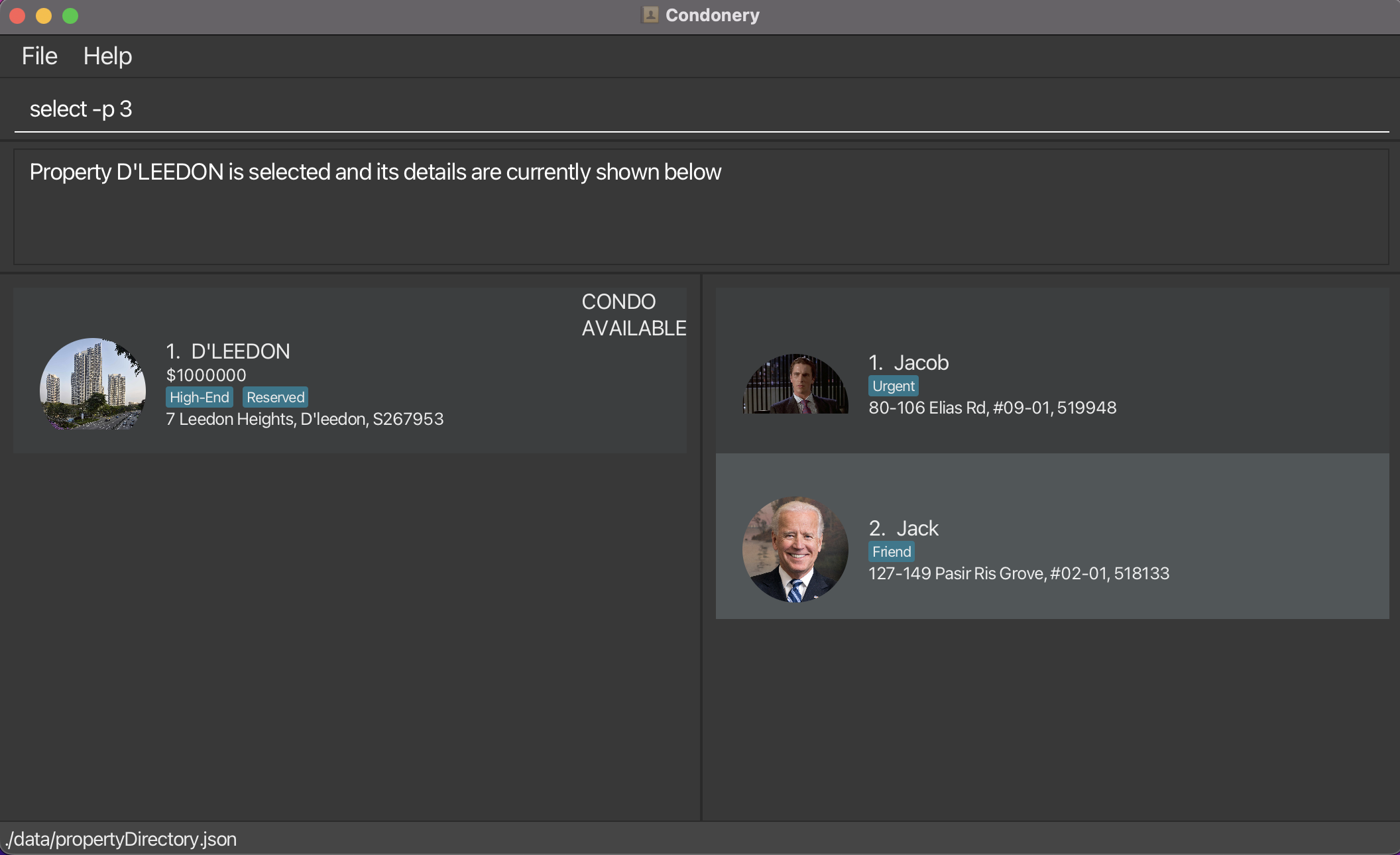
Examples:
-
select -p 3returns the third property in the property directory, alongside the list of interested clients in the client directory.
Clearing all entries : clear -p
Clears all properties from the property directory.
Format: clear -p
Client Directory Features
Adding a client profile: add -c
Adds a client profile to the client directory.
Format: add -c n/NAME a/ADDRESS [-i] [t/TAG]… [ip/INTERESTED_PROPERTIES]…
Prefix required for all arguments
Mandatory arguments:
n/NAMEa/ADDRESS
Optional arguments:
t/TAG-
-i[IMAGE] ip/INTERESTED_PROPERTIES
![]() Tips:
Tips:
- A client can have any number of tags (including 0)
- A client can have any number of interested clients (including 0)
- Adding interested properties to a client does not add the new client as an interested client for those properties.
- User should manually add the new client as an interested client of those properties (using
ic/prefix underadd -pcommand).
- The
ip/INTERESTED_PROPERTYflag allows users to specify which properties the client is interested in.- The
INTERESTED_PROPERTYargument should be a case-sensitive substring of the Properties’s name.
- If more than 1 property matches the substring, an error message will be shown. Users should then use a more specific search, or input the Property’s exact name (case-sensitive).
- If no properties matches the search, an error message will be shown.
- To add multiple properties, users should type
ip/[INTERESTED_PROPERTY]for each property. For example,ip/unit1 ip/unit2
- The
- The
-iflag allows the user to upload images of the client. A file chooser dialog will appear after running the command.
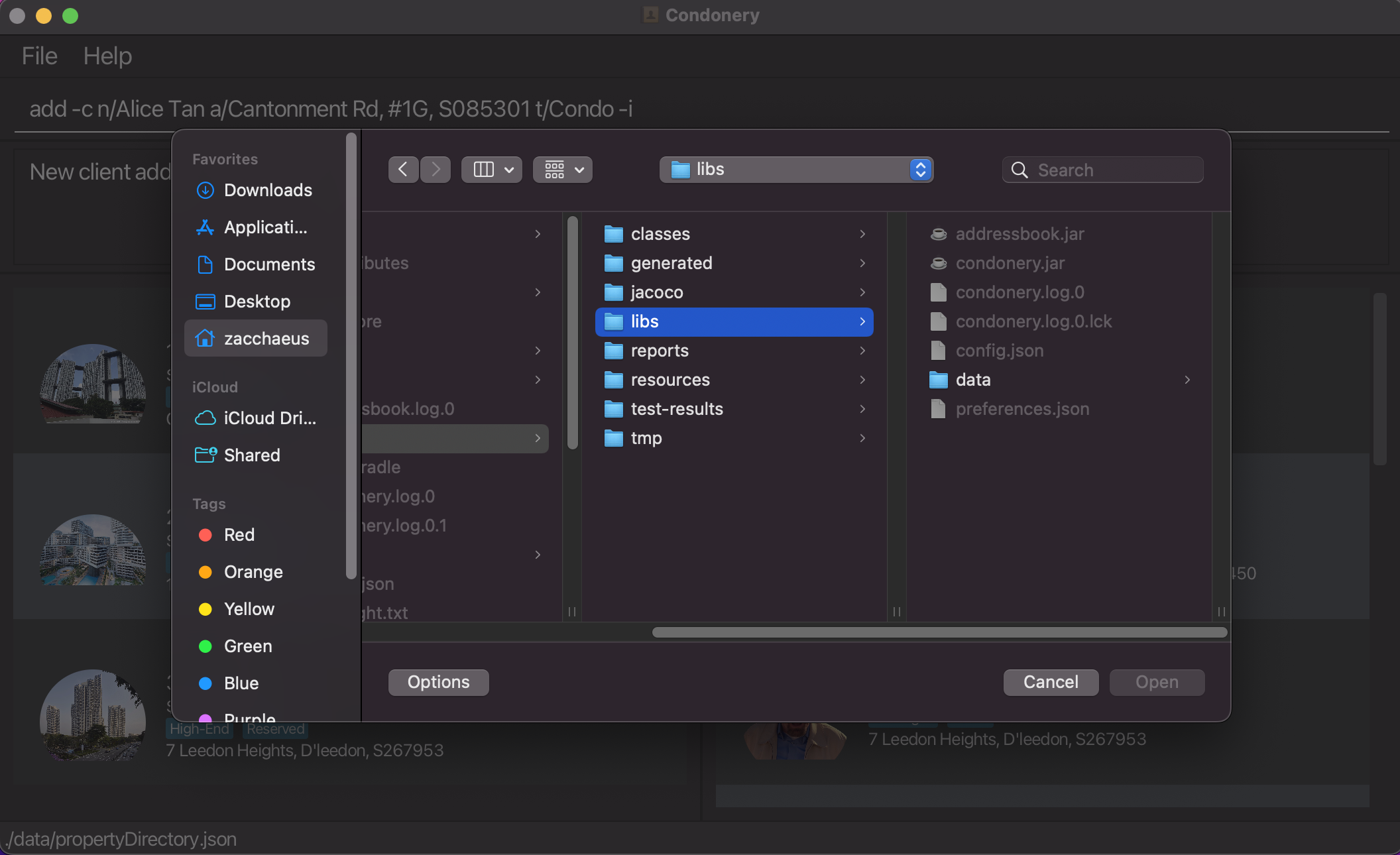
Examples:
add -c n/James a/123, Clementi Rd, 1234665 t/Friend t/Colleague ip/PINNACLE@DUXTON
Listing all client profiles: list -c
Lists all client profiles currently stored in the client directory.
Format: list -c
Editing a client profile: edit -c
Edits an existing client profile in the client directory.
Format: edit -c INDEX [n/NAME] [a/ADDRESS] [-i] [ip/INTERESTED_PROPERTIES]… [t/TAG]…
Prefix required for all arguments except INDEX.
Mandatory arguments:
INDEX
Optional arguments:
n/NAMEa/ADDRESSt/TAG-
-i[IMAGE] ip/INTERESTED_PROPERTIES
![]() Tips:
Tips:
- Edits the client profile at the specified
INDEX.- The
INDEXrefers to the index number shown in the currently displayed client directory. - The
INDEXmust be within the range of numbers in the currently displayed client directory, or else an error message will show up. - The
INDEXmust be a positive integer 1, 2, 3, …, or else an error message will show up.
- The
- At least one of the optional fields must be provided, or else an error message will show up.
- Existing values will be updated according to the arguments provided.
- You can remove all the client’s tags by typing
t/without specifying any tags after it. - Properties the client is interested in will be added cumulatively, the
ip/INTERESTED_PROPERTYflag will not remove previously added interested properties.- Users who wish to remove a client’s interest in a property can either
undothe command, or remove the client from the property’s interested client list with theedit -pcommand.
- Users who wish to remove a client’s interest in a property can either
Examples:
edit -c 2 n/James a/SG, Cantonment Rd, #1G, 085301edit -c 1 t/Friend t/Colleague
Locating client profiles by name: find -c
Finds clients whose names contain any of the given keywords.
Format: find -c NAME [MORE_NAMES]
![]() Tips:
Tips:
- The search is case-insensitive. e.g.,
janicewill matchJanice. - Only the name is searched.
- The order of the keywords does not matter. e.g.,
Tan Seanwill matchSean Tan. - Only complete strings will be matched e.g.,
Samwill not matchSamuel. - Client profiles matching at least one keyword will be returned (i.e.,
ORsearch). e.g.,Sean Leewill returnSean Tan,Bob Lee.
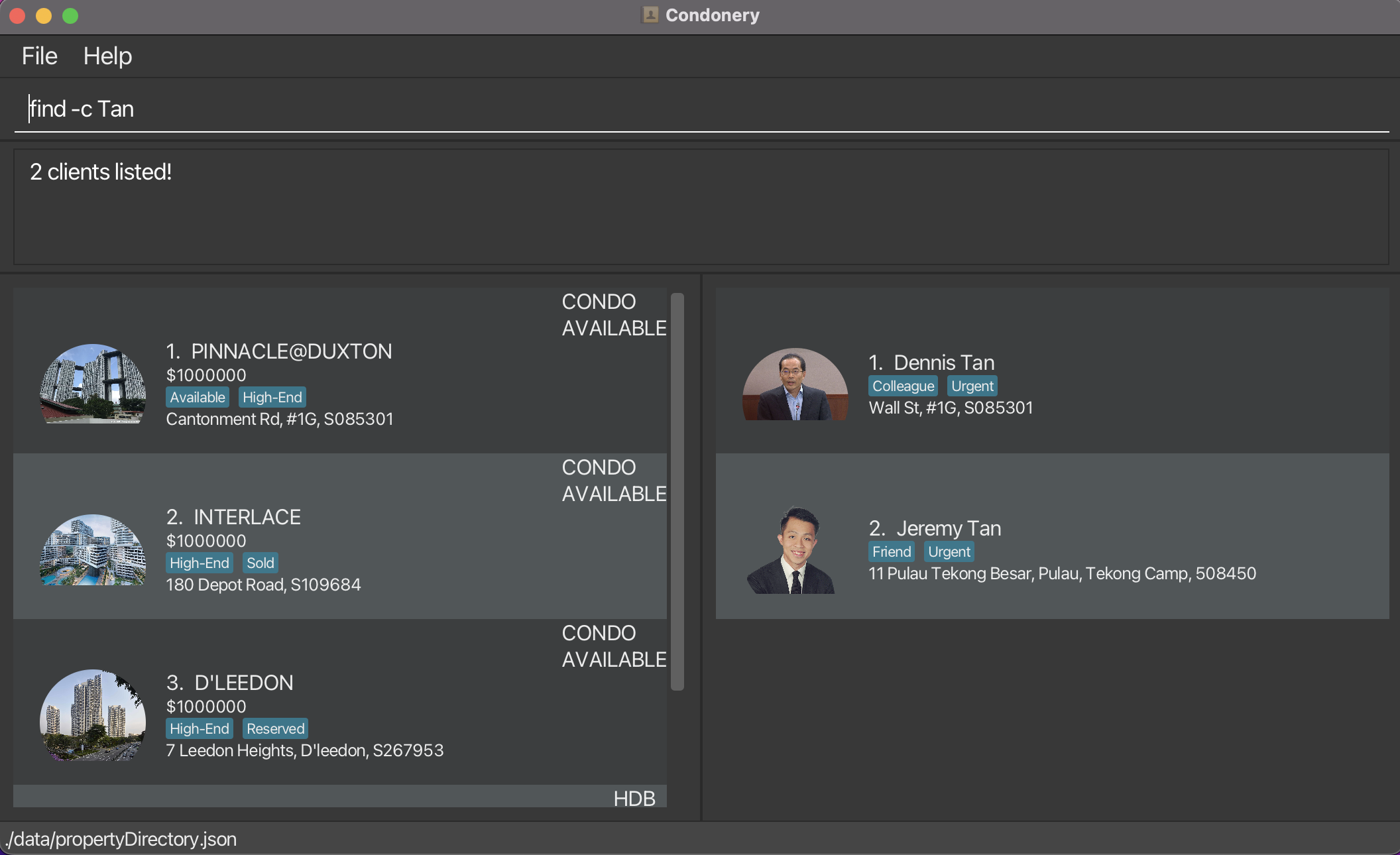
Examples:
-
find -c JanicereturnsJanice TanandJanice Ong -
find -c Dustin ChanreturnsDustin Ong,Jane Chan
Deleting a client profile: delete -c
Deletes the client profile at the specified INDEX from the client directory.
Format: delete -c INDEX
![]() Tips:
Tips:
- The
INDEXrefers to the index number shown in the currently displayed client directory. - The
INDEXmust be a positive integer 1, 2, 3…
Examples:
-
list -cfollowed bydelete 2deletes the second client in the client directory. -
filter -c high-endfollowed bydelete 1deletes the first client in the results of thefilter -ccommand
Filtering client profiles by tags: filter -c
Returns a list of client profiles whose tags contain any of the given keywords.
Format: filter -c TAG [MORE_TAGS]
![]() Tips:
Tips:
- Arguments provided must be an exact string match for the tag i.e., ‘best-friend’ instead of ‘friend’.
- Recall that tags associated with each client are singular words.
- Arguments are case-insensitive.
Examples:
-
filter -c best-friendreturns all client profiles with theBest-friendtag. -
filter -c thriftyreturns all client profiles with theThriftytag.
Selecting a client profile: select -c
Selects the specified client profile in the client directory for its details to be displayed.
Format: select -c INDEX
![]() Tips:
Tips:
- Selects the client at the specified
INDEX. - The
INDEXrefers to the index number shown in the currently displayed client directory. - The
INDEXmust be a positive integer 1, 2, 3, … - The GUI changes to display just the selected client in the client directory, while properties the client is interested in are shown in the property directory.
Clearing all entries : clear -c
Clears all clients from the client directory.
Format: clear -c
FAQ
Q: How do I transfer my data to another Computer?
A: Install the app in the other computer and overwrite the empty data file it creates with the file that contains
the data of your previous Property directory and Client directory home folder.
Command summary
Property Directory
| Action | Format | Examples |
|---|---|---|
add -p |
add -p n/NAME a/ADDRESS p/PRICE h/PROPERTY_TYPE [-i] [s/PROPERTY_STATUS] [ic/INTERESTED_CLIENTS]… [t/TAG]… |
add -p n/PINNACLE@DUXTON a/SG, Cantonment Rd, #1G, 085301 p/1,000,000 h/HDB t/Luxuryadd -p n/KAMPUNG@ADMIRALTY a/676 Woodlands Drive 71, Singapore 730676 p/800,000 h/HDB t/Neighbourhood t/Elderly ic/James s/AVAILABLE
|
list -p |
list -p |
NIL |
edit -p |
edit -p INDEX [n/NAME] [a/ADDRESS] [p/PRICE] [h/PROPERTY_TYPE] [s/PROPERTY_STATUS] [ic/INTERESTED_CLIENTS]… [t/TAG]… |
edit -p 2 n/PINNACLE@DUXTON a/SG, Cantonment Rd, #1G, 085301edit -p 1 t/high-end t/luxury
|
find -p |
find -p NAME [MORE_NAMES] |
find -p PINNACLE@DUXTON BISHAN |
delete -p |
delete -p INDEX |
delete -p 3 |
filter -p |
filter -p TAG [MORE_TAGS] |
filter -p high-end luxury |
range -p |
range -p l/LOWER_BOUND u/UPPER_BOUND |
range -p l/1,000,000 u/3,000,000range -p l/1000000 u/3000000
|
clear -p |
clear -p |
NIL |
select -p |
select -p INDEX |
select -p 2 |
status -p |
status -p PROPERTY_STATUS |
status -p AVAILABLEstatus -p SOLD
|
type -p |
type -p PROPERTY_TYPE |
type -p HDBtype -p condo
|
Client Directory
| Action | Format | Examples |
|---|---|---|
add -c |
add n/NAME a/ADDRESS [-i] [t/TAG]… [ip/INTERESTED_PROPERTIES]… |
add -c n/James a/123, Clementi Rd, 1234665 t/friend t/colleague ip/PINNACLE@DUXTON |
clear -c |
clear -c |
NIL |
delete -c |
delete -c INDEX |
delete -c 3 |
edit -c |
edit -c INDEX [n/NAME] [a/ADDRESS] [ip/INTERESTED_PROPERTIES]… [t/TAG]… |
edit -c 2 n/James Lee a/SG, Cantonment Rd, #1G, 085301edit -c 1 t/friend t/colleague
|
filter -c |
filter -c TAG [MORE_TAGS] |
filter -c friend colleague |
find -c |
find -c NAME [MORE_NAMES] |
find -c James Jake |
list -c |
list -c |
NIL |
select -c |
select -c INDEX |
select -c 1 |
General
| Exit | exit |
| Help | help |
| Undo | undo |
| Navigate previous command | ↑ |
| Navigate following command | ↓ |